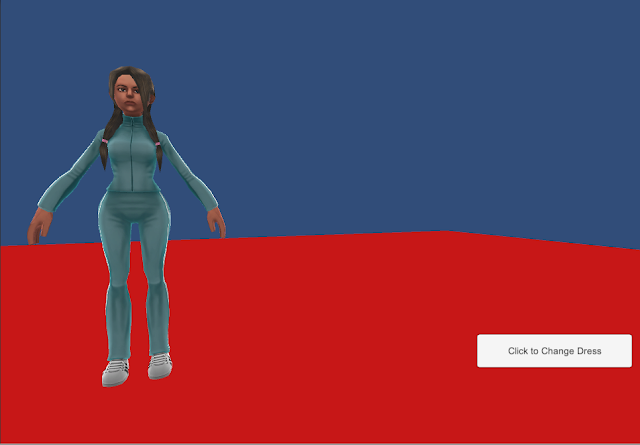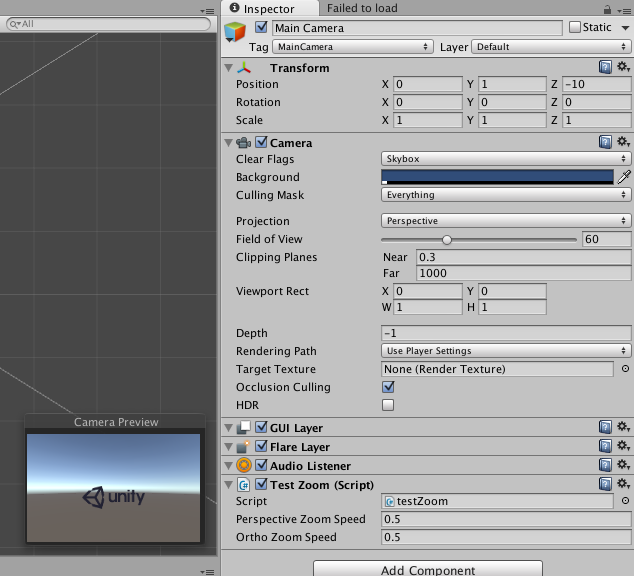iTween for unity
We can able to do transition effects by using iTween
we can move panels, buttons, 3d cubes etc....
File Name : - iTween.cs
https://www.assetstore.unity3d.com/en/#!/content/84
Just place a above file at unity assets folder do your transition effects code.
Sample Code :-
using UnityEngine;
using System.Collections;
public class TestT : MonoBehaviour {
public GameObject cc;
public void buttonlll()
{
iTween.MoveTo (cc, iTween.Hash ("x",-600));
}
}
we can move panels, buttons, 3d cubes etc....
File Name : - iTween.cs
https://www.assetstore.unity3d.com/en/#!/content/84
Just place a above file at unity assets folder do your transition effects code.
Sample Code :-
using UnityEngine;
using System.Collections;
public class TestT : MonoBehaviour {
public GameObject cc;
public void buttonlll()
{
iTween.MoveTo (cc, iTween.Hash ("x",-600));
}
}