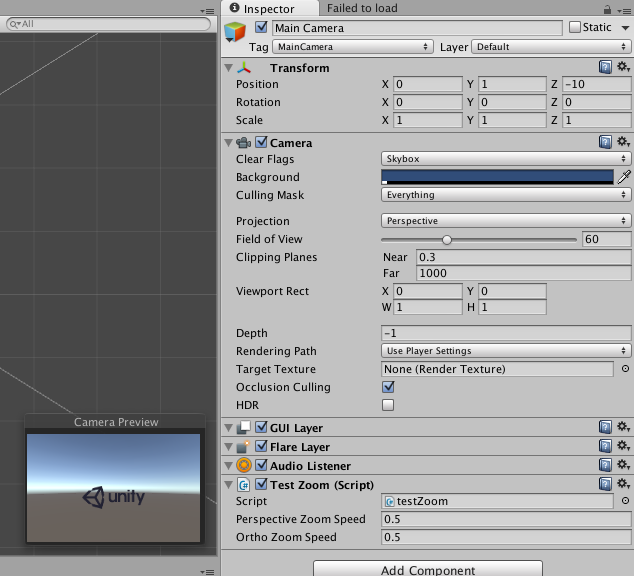how to place 3d model into canvas image unity
Place a 3D Character into UI Canvas :-
Process of Create a canvas panel buttons - import and adjust a camera 'Aline with view'
- import 3d model into a unity project.
- Drag into a hierarchy
- Place a camera at a side ( i mean where you want to place your character)
- Create a Canvas with Panel (Create => UI => Canvas => Panel ) and expand to entire game scene then create buttons and place another side of your Scene.
Now your unable to view your model. because the canvas occupies entire game screen
if you want to view your character you should change the canvas settings at inspector (like fig below)
In Canvas settings => Go to render mode change Screen Space - Overlay to Screen Space - Camera and choose your main camera .... Play your game
Canvas Inspector :-
Output Game View :-
Here is your output window... now your able to see your menu or result buttons as well as animated 3d character.
Happy Scripting...
Any Queries fell free to post a comment....